So I’ve noticed a lot of those that have joined our Hybrid Editing Facebook Group say they have trouble with greens. Usually that means grass and trees. And I want to address a super quick fix for that. HSL Panel!
If you are not familiar with the Hue, Saturation, and Luminance Panel in Lightroom then that is the first place you need to look for getting greens that look like film. It doesn’t matter which preset you’re using to try to match your film scans. Most likely you’ll have to edit your greens.

So head down to that HSL panel.
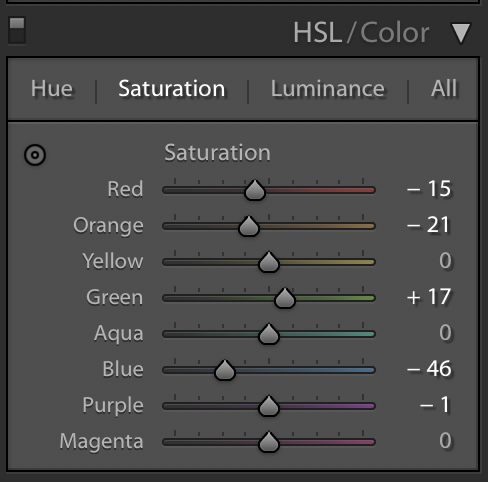
The first thing you will want to play with is Hue. Does your digital image look too yellow of greens or too blue of greens? Use your targeted adjustment tool and place your cursor over your greens and slide either toward more yellow green or blue green.
Now if the greens are just much too bright or neon, then go to the Saturation panel. Bring down Saturation so that you’re decreasing how strong the green color is. Usually those two things will help match film better.
And if it still isn’t looking quite right, then that’s where Luminance comes in. Let’s say that your film image greens look much darker. Bring down the luminance of that green channel and it will make your greens look darker.
These are super easy and quick fixes to nailing your greens in your digital images. If you are still having trouble with your edits, just send me an email and I will help you out!






add a comment
+ COMMENTS